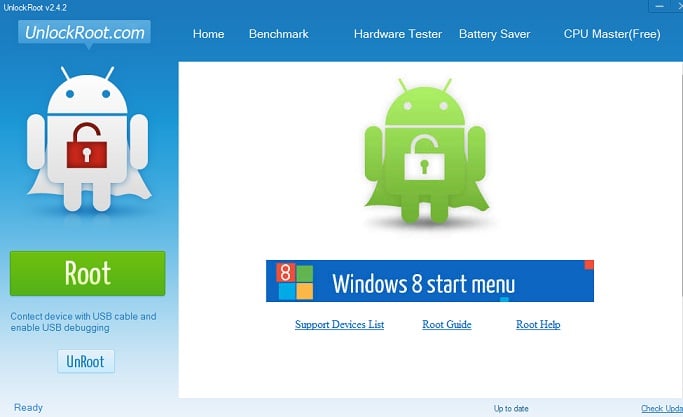Do you want to root your Micromax A44? If yes, then go ahead and read our rooting tutorial in rooting Micromax A44. It is very easy and it will just require a few steps. However, as always, we will not take any liability if ever something goes wrong during the process.
DISCLAIMER: Coding-central.Info will not be responsible for any damage that may possibly occur to your device in any part of the process although it is unlikely to happen if you’ll follow the instructions carefully. ROOT AT YOUR OWN RISK.
We will be using UnlockRoot for this rooting tutorial but before anything else, download it here. Alright, let’s start.
DISCLAIMER: Coding-central.Info will not be responsible for any damage that may possibly occur to your device in any part of the process although it is unlikely to happen if you’ll follow the instructions carefully. ROOT AT YOUR OWN RISK.
We will be using UnlockRoot for this rooting tutorial but before anything else, download it here. Alright, let’s start.
** Make sure you have your phone’s USB drivers are installed. It is automatically installed if you plug your device via USB.
1. Do this before plugging your device. Click Start > Run > regedit > HKEY_LOCAL_MACHINE > SOFTWARE > Microsoft >Windows > CurrentVersion.
2. Click on Device Path and then copy the current value on Notepad (we will restore it later). Now, clear it.
3. Install UnlockRoot.
4. After Installation, launch it and connect your Micromax A44 using the microUSB cable (make sure you have enabled USB debugging in Settings).
5. Click ROOT! It will prompt you to install a battery saver but I opted out (install it as you wish).
6. Wait for the process to finish and your Micromax A44 will reboot.
7. Check if you have a SuperUser Icon on your App drawer.
8. Congratulations! You’re Micromax A44 is now ROOTED!
9. Put the default value of Device Path back and your done.
Screenshots:
If You have any Questions kindly use comment section. :)